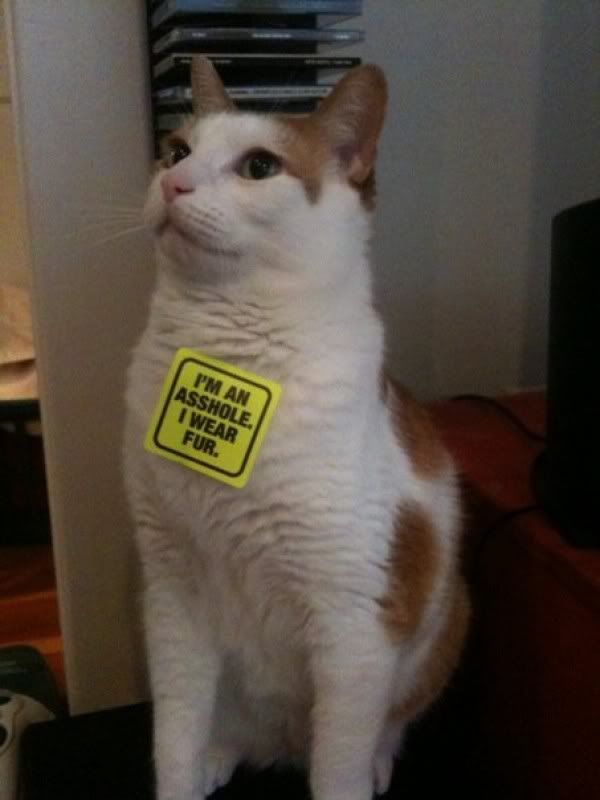Friday, November 18, 2011
League of Legends
So me and a few buddies have been playing it alot and we are starting to stream now Link will be posted later!
Thursday, June 23, 2011
Like Wow...
Hey all i should be back now life has been twisting up and down side to side. I think it should be fairly straight now due to the fact i have actually been working. Just wish my hours weren't so hectic like they were for a while and im finally getting used to them again! 4 am is the time i am working now so it took a while to get used to getting up at 2 am to get ready/eat. Well i will post more in the upcoming days take care all!
Sunday, March 27, 2011
Thanks Everybody
Thanks y'all for the kind words about my math course. I was only reading since i was on spring break but i have been hitting the studies hard and been preoccupied with other issues such as looking for a job that this has fallen behind. ANYWAY besides all the bad shit that has happened to me stuff has been looking up for me. But my main question is has anyone ever met someone that has looked like an ex and had all those feelings rush back? Any way here are a few pictures i found a good laugh in and maybe you will too.
Monday, March 14, 2011
Well this sucks
Found out i failed my math midterm go me! well if i fail this math class i am fucked beyond belief for getting my degree since i will be kicked out of school for it. I am already on academic probation since i failed the same class last semester. I will have to also put the contest on hold due to Finacial reasons I am sorry to those that have already entered. These circumstances are beyond my control at this moment. I have been reading alot lately mainly the Temeraire series that is based in an alternate timeline where dragons are alive. It takes place back in the Napoleon era. I found it to be an awesome read that keeps me entertained for hours. I have read each book the day i got it having to make multiple trips to Barnes and Noble. The series has 6 books currently starting with His Majesty's Dragon. If you enjoy reading you should look it up well that is it for now sorry about me not posting lately.
Wednesday, March 9, 2011
Been awhile
So it has been awhile since my last post due to having midterms. I have been studying and shit trying to pass and it has started snowing again! Mother nature must hate us here in minnesota since it won't stop snowing! Anyway i will make anotther post later tonight.
Thursday, March 3, 2011
End of another week....
Well Guys it's the end of Another week and it is starting to get warm here and the flood season is coming up quickly for us here in Minnesota/North Dakota. Also i know there was a few more then 4 people that wanted to be in thee contest and yet only 4 people have joined. There needs to be more if i am to put on this contest, but sadly if a few more do not join i will have to cancel and send the few that have joined their prize.
But on other news i have 1 more week till i am on my Spring break which i will be able to enjoy a peaceful and relaxing time. And be able to post more! Here is a picture have a good one y'all
~Zekie
But on other news i have 1 more week till i am on my Spring break which i will be able to enjoy a peaceful and relaxing time. And be able to post more! Here is a picture have a good one y'all
~Zekie
Sunday, February 27, 2011
Life
Well since my last post i have been on a roller coaster. But tonight is looking like fun i am going to hang out with a bunch of friends for college night at Buffalo Wild Wings . It shall be an amusing time before i come home and do more work. I also got an email about a possible job! so i am happy
Well thats all for now i hope more people join in on the contest!
~Zekie
Well thats all for now i hope more people join in on the contest!
~Zekie
Thursday, February 24, 2011
Mid terms! and Viruses!
So I have mid terms coming up next week or so, I will not be posting as much due to trying to study and make sure i am prepared for them. This will be difficult since I have a math mid term and I really hate math. Last night i was surfing the web trying to find something to watch on netflix and such, when all of a sudden i get a message saying that my computer is infected with malware.... Now let me set the scene for you all. I am running a windows 7 OS. Now this "Anti Virus" randomly pops up when I started to make my way to google. Now everyone knows that your Anti Virus if you have one will pop up on your computer itself and not make a new tab in your browser. So this "Anti Virus" makes a tab in my Google Chrome browser and shows me a Window XP OS and i just sit there and laugh my ass off due to the failure it has done.
I shut down that tab and take the time to scan my computer. It was most amusing since it showed me the wrong OS. Now since i am an IT professional and knew how to handle these types of problems. What do you all think about the Fake Anti viruses that are actually viruses?
I shut down that tab and take the time to scan my computer. It was most amusing since it showed me the wrong OS. Now since i am an IT professional and knew how to handle these types of problems. What do you all think about the Fake Anti viruses that are actually viruses?
Monday, February 21, 2011
Contest! It's coming fast!
Well Guys/Ladies i figured i would bring this up again. The contest is set to begin March 15th to go with the new format or the blog there is a contest entry form. It needs to be completely filled out. If you forget your email or Blogger user name you will not be eligible for winning any of the prizes. Again the prizes are...
One $50 Dollar gift card to Best Buy
Two $25 Dollar prepaid visa cards.
Two 550 Paracord Lanyards
The contest goes from march 15th to the 31st. You are able to comment twice a day on Contest related posts. Each post will have a point value depending on on the amount of thought put into it. Meaning answering asked questions or simply sharing your opinions.
If you have any questions please leave a comment.
Thanks,
Zekie
look guys...
If you haven't noticed at all but we have a new look here on this blog. It looks Awesome to me what do you guys think? Like this one better or did you like the last one? Leave me feed back guys i always appreciate your comments and i want to see what y'all think about this! let me know.
Thanks,
~Zekie
Thanks,
~Zekie
Saturday, February 19, 2011
End of the world....Enjoy...
Ok gentlemen/ladies today i have that tutorial i promised for you on how to make the end of the world that i showed a few days ago.
Step 1:
Make it fairly large 1280 x 1280 will do just fine (final comp will be a bit bigger).
Press D to reset FG/BG-color, then add a new Gradient Fill Layer – Name it “City Lights”. Pick a Radial gradient that goes from a white center to a black edge.
Step 2:
Now we will add some filters, it can be helpful to use the Filter Gallery to append these three filters…
Filter > Artistic > Plastic Wrap
Filter > Stylize > Glowing Edges
Filter > Texture > Stained Glass
Step 3:
Go to Image > Canvas Size and set it to 2048 x 1536px or whatever size you want your final composition size to be (note: the image will be scaled down later on).
Duplicate the City Lights Layer, then scale down the original (City Lights) to the size you want for the earth on your final piece.
Merge City Lights with Background. Name the Layers as shown below.
Step 5:
Working on the layer Flames. Select Filter > Blur > Radial Blur.
Select Filter > Distort > Wave.
Repeat the filter 2 or 3 times, each time click the Randomize-button (Ctrl + Alt + F). Set the blending mode of Flames to Screen, and lower the opacity to about 70%.
Step 7:
Duplicate Background and place it on the top of your layer stack, name it Smoke. Press D to reset your FG/BG-color, then select Filter > Render > Difference Clouds. Repeat the filter 5-6 times (or until you see a nice fire effect). Set the Blending Mode of Smoke to Color Dodge.
Step 8:
Add a new Color Balance Adjustment Layer, place it on the top of the layer stack.Step 9:
Open up the picture in Photoshop, select the earth using the Circular Marquee Tool copy it and paste it in our fire document (I suggest you select a bit inside the actual edge, to leave out any white). Click here for image (save it.)
Step 10:
Resize the earth so that it fits your “fireball” thingy ;) It does not matter if there are some white dots outside the earth. In fact, it might even look cooler!
Step 11:
Create a Layer Mask for Earth layer. Use a medium sized brush and start brushing the mask with Black/White to hide and reveal details.
Power tip: Use the smudge tool to mess up the edge of the mask, to make the fire look more natural
Step 12:
Add a Hue/Saturation Adjustment Layer, choose to use previous layer as Clipping Mask. Lower the Saturation and Lightness.
Step 13:
Create a new document 4000 x 3000 px, render some default colored clouds, copy and paste to our composition as a new layer Clouds.
Step 14:
Set the Blending Mode to Lighten for Clouds. Add a Layer Mask, fill it with black. Grab a soft large brush, set the opacity to about 5%, then paint in some clouds by drawing on the mask with a white color. Draw around the earth, then crank up the opacity and lower the size of the brush when you get more close to the edge.
Step 15:
Ctrl + Click on the Layer Icon for Earth. Create a new Fill Layer, any color. Set Fill (located below Opacity) of the Layer to 0%.
Double-click the layer and add an Inner Glow effect (dark red color).
Step 16:
Duplicate the Inner Glow layer you just created. Move the layer down so that it gets placed just above Background. Un-check the Outer Glow effect, then add an Outer Glow instead.
Duplicate the top Inner Glow again, this time make the inner glow a bright red color and decrease the effect. Set outer glow of this layer to a bright red color and decrease the effect.
Step 17:
For the star sky, create a new layer on top of all other layers. Fill it with black, then go to Filter > Noise > Add Noise.
Select Filter > Blur > Gaussian Blur, set it to about 0,4-0,8. Add a Levels Adjustment Layer, use Previous layer as Clipping Mask and drag the Midtones-slider to the right until you see a nice sky. Mask out the earth, then set the Blending Mode of the sky to Lighten.
Step 18:
Adding one final Color Balance Adjustment Layer on top of the whole layer stack will help you to tweak the colors of the final image. Add some blue for midtones and shadows, then crank up the yellow and red for highlights. Also on the Earthlayer you can set the Lightness and Saturation to almost 0 and control the effect with a radial gradient + brush mask instead. If you want the lava less textured, you can duplicate the Background and blur it, then mask parts of the fire that you want to blur.
When you are happy with the result, save a copy of the image then go to Image > Resize.
Setting re-sampling algorithm to Bicubic Sharper will keep the stars and the lava crisp.
Step 19:
Select the Background layer and go to Filter > Render > Lens Flare. You may have to play around with the position to get the flare right.
Step 20:
Create a new layer on top of all other layers. Then repeat the Lens Flare filter (Ctrl + F). Lower the Opacity of the layer a bit and set the Blending Mode to Screen. You might want to mask out some of the details on this one.
There you go everyone. Here is that Tutorial... Might do a few others... Good luck
Subscribe to:
Posts (Atom)